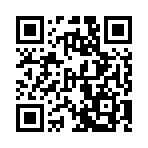Shortcode templates
Before creating custom shortcodes, please review the shortcodes page in the content management section. Understanding the usage details will help you design and create better templates.
Introduction
Hugo provides embedded shortcodes for many common tasks, but you’ll likely need to create your own for more specific needs. Some examples of custom shortcodes you might develop include:
- Audio players
- Video players
- Image galleries
- Diagrams
- Maps
- Tables
- And many other custom elements
Directory structure
Create shortcode templates within the layouts/_shortcodes directory, either at its root or organized into subdirectories.
layouts/
└── _shortcodes/
├── diagrams/
│ ├── kroki.html
│ └── plotly.html
├── media/
│ ├── audio.html
│ ├── gallery.html
│ └── video.html
├── capture.html
├── column.html
├── include.html
└── row.htmlWhen calling a shortcode in a subdirectory, specify its path relative to the _shortcode directory, excluding the file extension.
{{< media/audio path=/audio/podcast/episode-42.mp3 >}}Lookup order
Hugo selects shortcode templates based on the shortcode name, the current output format, and the current language. The examples below are sorted by specificity in descending order. The least specific path is at the bottom of the list.
| Shortcode name | Output format | Language | Template path |
|---|---|---|---|
| foo | html | en | layouts/_shortcodes/foo.en.html |
| foo | html | en | layouts/_shortcodes/foo.html.html |
| foo | html | en | layouts/_shortcodes/foo.html |
| foo | html | en | layouts/_shortcodes/foo.html.en.html |
| Shortcode name | Output format | Language | Template path |
|---|---|---|---|
| foo | rss | en | layouts/_shortcodes/foo.en.rss.xml |
| foo | rss | en | layouts/_shortcodes/foo.rss.xml |
| foo | rss | en | layouts/_shortcodes/foo.en.xml |
| foo | rss | en | layouts/_shortcodes/foo.xml |
Methods
Use these methods in your shortcode templates. Refer to each methods’s documentation for details and examples.
- Get
- Returns the value of the given argument.
- Inner
- Returns the content between opening and closing shortcode tags, applicable when the shortcode call includes a closing tag.
- InnerDeindent
- Returns the content between opening and closing shortcode tags, with indentation removed, applicable when the shortcode call includes a closing tag.
- IsNamedParams
- Reports whether the shortcode call uses named arguments.
- Name
- Returns the shortcode file name, excluding the file extension.
- Ordinal
- Returns the zero-based ordinal of the shortcode in relation to its parent.
- Page
- Returns the Page object from which the shortcode was called.
- Params
- Returns a collection of the shortcode arguments.
- Parent
- Returns the parent shortcode context in nested shortcodes.
- Position
- Returns the file name and position from which the shortcode was called.
- Ref
- Returns the absolute URL of the page with the given path, language, and output format.
- RelRef
- Returns the relative URL of the page with the given path, language, and output format.
- Scratch
- Returns a "scratch pad" to store and manipulate data, scoped to the current shortcode.
- Site
- Returns the Site object.
- Store
- Returns a "scratch pad" to store and manipulate data, scoped to the current shortcode.
Examples
These examples range in complexity from simple to moderately advanced, with some simplified for clarity.
Insert year
Create a shortcode to insert the current year:
{{- now.Format "2006" -}}Then call the shortcode from within your markup:
This is {{< year >}}, and look at how far we've come.This shortcode can be used inline or as a block on its own line. If a shortcode might be used inline, remove the surrounding whitespace by using template action delimiters with hyphens.
Insert image
This example assumes the following content structure, where content/example/index.md is a page bundle containing one or more page resources.
content/
├── example/
│ ├── a.jpg
│ └── index.md
└── _index.mdCreate a shortcode to capture an image as a page resource, resize it to the given width, convert it to the WebP format, and add an alt attribute:
{{- with .Page.Resources.Get (.Get "path") }}
{{- with .Process (printf "resize %dx wepb" ($.Get "width")) -}}
<img src="{{ .RelPermalink }}" width="{{ .Width }}" height="{{ .Height }}" alt="{{ $.Get "alt" }}">
{{- end }}
{{- end -}}Then call the shortcode from within your markup:
{{< image path=a.jpg width=300 alt="A white kitten" >}}The example above uses:
- The
withstatement to rebind the context after each successful operation - The
Getmethod to retrieve arguments by name - The
$to access the template context
Make sure that you thoroughly understand the concept of context. The most common templating errors made by new users relate to context.
Read more about context in the introduction to templating.
Insert image with error handling
The previous example, while functional, silently fails if the image is missing, and does not gracefully exit if a required argument is missing. We’ll add error handling to address these issues:
{{- with .Get "path" }}
{{- with $r := $.Page.Resources.Get ($.Get "path") }}
{{- with $.Get "width" }}
{{- with $r.Process (printf "resize %dx wepb" ($.Get "width" )) }}
{{- $alt := or ($.Get "alt") "" -}}
<img src="{{ .RelPermalink }}" width="{{ .Width }}" height="{{ .Height }}" alt="{{ $alt }}">
{{- end }}
{{- else }}
{{- errorf "The %q shortcode requires a 'width' argument: see %s" $.Name $.Position }}
{{- end }}
{{- else }}
{{- warnf "The %q shortcode was unable to find %s: see %s" $.Name ($.Get "path") $.Position }}
{{- end }}
{{- else }}
{{- errorf "The %q shortcode requires a 'path' argument: see %s" .Name .Position }}
{{- end -}}This template throws an error and gracefully fails the build if the author neglected to provide a path or width argument, and it emits a warning if it cannot find the image at the specified path. If the author does not provide an alt argument, the alt attribute is set to an empty string.
The Name and Position methods provide helpful context for errors and warnings. For example, a missing width argument causes the shortcode to throw this error:
ERROR The "image" shortcode requires a 'width' argument: see "/home/user/project/content/example/index.md:7:1"Positional arguments
Shortcode arguments can be named or positional. We used named arguments previously; let’s explore positional arguments. Here’s the named argument version of our example:
{{< image path=a.jpg width=300 alt="A white kitten" >}}Here’s how to call it with positional arguments:
{{< image a.jpg 300 "A white kitten" >}}Using the Get method with zero-indexed keys, we’ll initialize variables with descriptive names in our template:
{{ $path := .Get 0 }}
{{ $width := .Get 1 }}
{{ $alt := .Get 2 }}Positional arguments work well for frequently used shortcodes with one or two arguments. Since you’ll use them often, the argument order will be easy to remember. For less frequently used shortcodes, or those with more than two arguments, named arguments improve readability and reduce the chance of errors.
Named and positional arguments
You can create a shortcode that will accept both named and positional arguments, but not at the same time. Use the IsNamedParams method to determine whether the shortcode call used named or positional arguments:
{{ $path := cond (.IsNamedParams) (.Get "path") (.Get 0) }}
{{ $width := cond (.IsNamedParams) (.Get "width") (.Get 1) }}
{{ $alt := cond (.IsNamedParams) (.Get "alt") (.Get 2) }}This example uses the cond alias for the compare.Conditional function to get the argument by name if IsNamedParams returns true, otherwise get the argument by position.
Argument collection
Use the Params method to access the arguments as a collection.
When using named arguments, the Params method returns a map:
{{< image path=a.jpg width=300 alt="A white kitten" >}}{{ .Params.path }} → a.jpg
{{ .Params.width }} → 300
{{ .Params.alt }} → A white kittenWhen using positional arguments, the Params method returns a slice:
{{< image a.jpg 300 "A white kitten" >}}{{ index .Params 0 }} → a.jpg
{{ index .Params 1 }} → 300
{{ index .Params 1 }} → A white kittenCombine the Params method with the collections.IsSet function to determine if a parameter is set, even if its value is falsy.
Inner content
Extract the content enclosed within shortcode tags using the Inner method. This example demonstrates how to pass both content and a title to a shortcode. The shortcode then generates a div element containing an h2 element (displaying the title) and the provided content.
{{< contrived title="A Contrived Example" >}}
This is a **bold** word, and this is an _emphasized_ word.
{{< /contrived >}}<div class="contrived">
<h2>{{ .Get "title" }}</h2>
{{ .Inner | .Page.RenderString }}
</div>The preceding example called the shortcode using standard notation, requiring us to process the inner content with the RenderString method to convert the Markdown to HTML. This conversion is unnecessary when calling a shortcode using Markdown notation.
Nesting
The Parent method provides access to the parent shortcode context when the shortcode in question is called within the context of a parent shortcode. This provides an inheritance model.
The following example is contrived but demonstrates the concept. Assume you have a gallery shortcode that expects one named class argument:
<div class="{{ .Get "class" }}">
{{ .Inner }}
</div>You also have an img shortcode with a single named src argument that you want to call inside of gallery and other shortcodes, so that the parent defines the context of each img:
{{ $src := .Get "src" }}
{{ with .Parent }}
<img src="{{ $src }}" class="{{ .Get "class" }}-image">
{{ else }}
<img src="{{ $src }}">
{{ end }}You can then call your shortcode in your content as follows:
{{< gallery class="content-gallery" >}}
{{< img src="/images/one.jpg" >}}
{{< img src="/images/two.jpg" >}}
{{< /gallery >}}
{{< img src="/images/three.jpg" >}}This will output the following HTML. Note how the first two img shortcodes inherit the class value of content-gallery set with the call to the parent gallery, whereas the third img only uses src:
<div class="content-gallery">
<img src="/images/one.jpg" class="content-gallery-image">
<img src="/images/two.jpg" class="content-gallery-image">
</div>
<img src="/images/three.jpg">Other examples
For guidance, consider examining Hugo’s embedded shortcodes. The source code, available on GitHub, can provide a useful model.
Detection
The HasShortcode method allows you to check if a specific shortcode has been called on a page. For example, consider a custom audio shortcode:
{{< audio src=/audio/test.mp3 >}}You can use the HasShortcode method in your base template to conditionally load CSS if the audio shortcode was used on the page:
<head>
...
{{ if .HasShortcode "audio" }}
<link rel="stylesheet" src="/css/audio.css">
{{ end }}
...
</head>