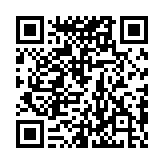Deploy with rsync
Assumptions
- A web host running a web server. This could be a shared hosting environment or a VPS.
- Access to your web host with SSH
- A functional static website built with Hugo
The spoiler is that you can deploy your entire website with a command that looks like the following:
hugo && rsync -avz --delete public/ www-data@ftp.topologix.fr:~/www/As you will see, we’ll put this command in a shell script file, which makes building and deployment as easy as executing ./deploy.
Copy Your SSH Key to your host
To make logging in to your server more secure and less interactive, you can upload your SSH key. If you have already installed your SSH key to your server, you can move on to the next section.
First, install the ssh client. On Debian distributions, use the following command:
sudo apt-get install openssh-clientThen generate your ssh key. First, create the .ssh directory in your home directory if it doesn’t exist:
~$ cd && mkdir .ssh & cd .sshNext, execute this command to generate a new keypair called rsa_id:
~/.ssh/$ ssh-keygen -t rsa -q -C "For SSH" -f rsa_idYou’ll be prompted for a passphrase, which is an extra layer of protection. Enter the passphrase you’d like to use, and then enter it again when prompted, or leave it blank if you don’t want to have a passphrase. Not using a passphrase will let you transfer files non-interactively, as you won’t be prompted for a password when you log in, but it is slightly less secure.
To make logging in easier, add a definition for your web host to the file ~/.ssh/config with the following command, replacing HOST with the IP address or hostname of your web host, and USER with the username you use to log in to your web host when transferring files:
~/.ssh/$ cat >> config <<EOF
Host HOST
Hostname HOST
Port 22
User USER
IdentityFile ~/.ssh/rsa_id
EOFThen copy your ssh public key to the remote server with the ssh-copy-id command:
~/.ssh/$ ssh-copy-id -i rsa_id.pub USER@HOST.comNow you can easily connect to the remote server:
~$ ssh user@host
Enter passphrase for key '/home/mylogin/.ssh/rsa_id':Now that you can log in with your SSH key, let’s create a script to automate deployment of your Hugo site.
Shell script
Create a new script called deploy at the root of your Hugo tree:
~/websites/topologix.fr$ editor deployAdd the following content. Replace the USER, HOST, and DIR values with your own values:
#!/bin/sh
USER=my-user
HOST=my-server.com
DIR=my/directory/to/topologix.fr/ # the directory where your website files should go
hugo && rsync -avz --delete public/ ${USER}@${HOST}:~/${DIR} # this will delete everything on the server that's not in the local public directory
exit 0Note that DIR is the relative path from the remote user’s home. If you have to specify a full path (for instance /var/www/mysite/) you must change ~/${DIR} to ${DIR} inside the command-line. For most cases you should not have to.
Save and close, and make the deploy file executable:
~/websites/topologix.fr$ chmod +x deployNow you only have to enter the following command to deploy and update your website:
~/websites/topologix.fr$ ./deployYour site builds and deploys:
Started building sites ...
Built site for language en:
0 draft content
0 future content
0 expired content
5 pages created
0 non-page files copied
0 paginator pages created
0 tags created
0 categories created
total in 56 ms
sending incremental file list
404.html
index.html
index.xml
sitemap.xml
posts/
posts/index.html
sent 9,550 bytes received 1,708 bytes 7,505.33 bytes/sec
total size is 966,557 speedup is 85.86You can incorporate other processing tasks into this deployment script as well.