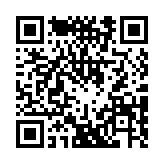Quick start
In this tutorial you will:
- Create a site
- Add content
- Configure the site
- Publish the site
Prerequisites
Before you begin this tutorial you must:
- Install Hugo (extended or extended/deploy edition, v0.146.0 or later)
- Install Git
You must also be comfortable working from the command line.
Create a site
Commands
If you are a Windows user:
- Do not use the Command Prompt
- Do not use Windows PowerShell
- Run these commands from PowerShell or a Linux terminal such as WSL or Git > Bash
PowerShell and Windows PowerShell are different applications.
Verify that you have installed Hugo v0.146.0 or later.
hugo versionRun these commands to create a Hugo site with the Ananke theme. The next section provides an explanation of each command.
hugo new site quickstart
cd quickstart
git init
git submodule add https://github.com/theNewDynamic/gohugo-theme-ananke.git themes/ananke
echo "theme = 'ananke'" >> hugo.toml
hugo serverView your site at the URL displayed in your terminal. Press Ctrl + C to stop Hugo’s development server.
Explanation of commands
Create the site skeleton for your project in the quickstart directory.
hugo new site quickstartChange the current directory to the root of your project.
cd quickstartInitialize an empty Git repository in the current directory.
git initClone the Ananke theme into the themes directory, adding it to your project as a Git submodule.
git submodule add https://github.com/theNewDynamic/gohugo-theme-ananke.git themes/anankeAppend a line to the site configuration file, indicating the current theme.
echo "theme = 'ananke'" >> hugo.tomlStart Hugo’s development server to view the site.
hugo serverPress Ctrl + C to stop Hugo’s development server.
Add content
Add a new page to your site.
hugo new content content/posts/my-first-post.mdHugo created the file in the content/posts directory. Open the file with your editor.
+++
title = 'My First Post'
date = 2024-01-14T07:07:07+01:00
draft = true
+++Notice the draft value in the front matter is true. By default, Hugo does not publish draft content when you build the site. Learn more about draft, future, and expired content.
Add some Markdown to the body of the post, but do not change the draft value.
+++
title = 'My First Post'
date = 2024-01-14T07:07:07+01:00
draft = true
+++
## Introduction
This is **bold** text, and this is *emphasized* text.
Visit the [Hugo](https://gohugo.io) website!Save the file, then start Hugo’s development server to view the site. You can run either of the following commands to include draft content.
hugo server --buildDrafts
hugo server -DView your site at the URL displayed in your terminal. Keep the development server running as you continue to add and change content.
When satisfied with your new content, set the front matter draft parameter to false.
Hugo’s rendering engine conforms to the CommonMark specification for Markdown. The CommonMark organization provides a useful live testing tool powered by the reference implementation.
Configure the site
With your editor, open the site configuration file (hugo.toml) in the root of your project.
baseURL = 'https://example.org/'
languageCode = 'en-us'
title = 'My New Hugo Site'
theme = 'ananke'Make the following changes:
- Set the
baseURLfor your production site. This value must begin with the protocol and end with a slash, as shown above. - Set the
languageCodeto your language and region. - Set the
titlefor your production site.
Start Hugo’s development server to see your changes, remembering to include draft content.
hugo server -DMost theme authors provide configuration guidelines and options. Make sure to visit your theme’s repository or documentation site for details.
The New Dynamic, authors of the Ananke theme, provide documentation for configuration and usage. They also provide a demonstration site.
Publish the site
In this step you will publish your site, but you will not deploy it.
When you publish your site, Hugo creates the entire static site in the public directory in the root of your project. This includes the HTML files, and assets such as images, CSS files, and JavaScript files.
When you publish your site, you typically do not want to include draft, future, or expired content. The command is simple.
hugoTo learn how to deploy your site, see the host and deploy section.
Ask for help
Hugo’s forum is an active community of users and developers who answer questions, share knowledge, and provide examples. A quick search of over 20,000 topics will often answer your question. Please be sure to read about requesting help before asking your first question.
Other resources
For other resources to help you learn Hugo, including books and video tutorials, see the external learning resources page.