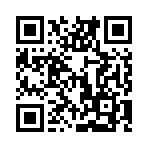images.QR
Syntax
Returns
The images.QR function encodes the given text into a QR code using the specified options, returning an image resource. The size of the generated image depends on three factors:
- Data length: Longer text necessitates a larger image to accommodate the increased information density.
- Error correction level: Higher error correction levels enhance the QR code’s resistance to damage, but this typically results in a slightly larger image size to maintain readability.
- Pixels per module: The number of image pixels assigned to each individual module (the smallest unit of the QR code) directly impacts the overall image size. A higher pixel count per module leads to a larger, higher-resolution image.
Although the default option values are sufficient for most applications, you should test the rendered QR code both on-screen and in print.
Options
- level
- (
string) The error correction level to use when encoding the text, one oflow,medium,quartile, orhigh. Default ismedium.Error correction level Redundancy low 20% medium 38% quartile 55% high 65% - scale
- (
int) The number of image pixels per QR code module. Must be greater than or equal to2. Default is4. - targetDir
- (
string) The subdirectory within thepublishDirwhere Hugo will place the generated image. Use Unix-style slashes (/) to separarate path segments. If empty or not provided, the image is placed directly in thepublishDirroot. Hugo automatically creates the necessary subdirectories if they don’t exist.
Examples
To create a QR code using the default values for level and scale:
{{ $text := "https://gohugo.io" }}
{{ with images.QR $text }}
<img src="{{ .RelPermalink }}" width="{{ .Width }}" height="{{ .Height }}" alt="">
{{ end }}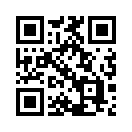
Specify level, scale, and targetDir as needed to achieve the desired result:
{{ $text := "https://gohugo.io" }}
{{ $opts := dict
"level" "high"
"scale" 3
"targetDir" "images/qr"
}}
{{ with images.QR $text $opts }}
<img src="{{ .RelPermalink }}" width="{{ .Width }}" height="{{ .Height }}" alt="">
{{ end }}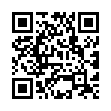
To include a QR code that points to the Permalink of the current page:
{{ with images.QR .Permalink }}
<img
src="{{ .RelPermalink }}"
width="{{ .Width }}"
height="{{ .Height }}"
alt="QR code linking to {{ $.Permalink }}"
class="qr-code"
loading="lazy"
>
{{ end }}Then hide the QR code with CSS unless printing the page:
/* Hide QR code by default */
.qr-code {
display: none;
}
/* Show QR code when printing */
@media print {
.qr-code {
display: block;
}
}Scale
As you decrease the size of a QR code, the maximum distance at which it can be reliably scanned by a device also decreases.
In the example above, we set the scale to 2, resulting in a QR code where each module consists of 2x2 pixels. While this might be sufficient for on-screen display, it’s likely to be problematic when printed at 600 dpi.
This module size is half of the commonly recommended minimum of 0.170 mm.
If the QR code will be printed, use the default scale value of 4 pixels per module.
Avoid using Hugo’s image processing methods to resize QR codes. Resizing can introduce blurring due to anti-aliasing when a QR code module occupies a fractional number of pixels.
Always test the rendered QR code both on-screen and in print.
Shortcode
Call the qr shortcode to insert a QR code into your content.
Use the self-closing syntax to pass the text as an argument:
{{< qr text="https://gohugo.io" />}}Or insert the text between the opening and closing tags:
{{< qr >}}
https://gohugo.io
{{< /qr >}}The qr shortcode accepts several arguments including level and scale. See the related documentation for details.