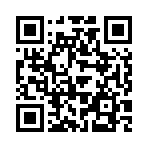URL management
Overview
By default, when Hugo renders a page, the resulting URL matches the file path within the content directory. For example:
content/posts/post-1.md → https://example.org/posts/post-1/You can change the structure and appearance of URLs with front matter values and site configuration options.
Front matter
slug
Set the slug in front matter to override the last segment of the path. This front matter field is not applicable to home, section, taxonomy, or term pages.
---
slug: my-first-post
title: My First Post
---+++
slug = 'my-first-post'
title = 'My First Post'
+++{
"slug": "my-first-post",
"title": "My First Post"
}
The resulting URL will be:
https://example.org/posts/my-first-post/url
Set the url in front matter to override the entire path. Use this with either regular pages or section pages.
Hugo does not sanitize the url front matter field, allowing you to generate:
- File paths that contain characters reserved by the operating system. For example, file paths on Windows may not contain any of these reserved characters. Hugo throws an error if a file path includes a character reserved by the current operating system.
- URLs that contain disallowed characters. For example, the less than sign (
<) is not allowed in a URL.
If you set both slug and url in front matter, the url value takes precedence.
Include a colon
New in v0.136.0If you need to include a colon in the url front matter field, escape it with backslash characters. Use one backslash if you wrap the string within single quotes, or use two backslashes if you wrap the string within double quotes. With YAML front matter, use a single backslash if you omit quotation marks.
For example, with this front matter:
---
title: Example
url: 'my\:example'
---+++
title = 'Example'
url = 'my\:example'
+++{
"title": "Example",
"url": "my\\:example"
}
The resulting URL will be:
https://example.org/my:example/As described above, this will fail on Windows because the colon (:) is a reserved character.
File extensions
With this front matter:
---
title: My First Article
url: articles/my-first-article
---+++
title = 'My First Article'
url = 'articles/my-first-article'
+++{
"title": "My First Article",
"url": "articles/my-first-article"
}
The resulting URL will be:
https://example.org/articles/my-first-article/If you include a file extension:
---
title: My First Article
url: articles/my-first-article.html
---+++
title = 'My First Article'
url = 'articles/my-first-article.html'
+++{
"title": "My First Article",
"url": "articles/my-first-article.html"
}
The resulting URL will be:
https://example.org/articles/my-first-article.htmlLeading slashes
With monolingual sites, url values with or without a leading slash are relative to the baseURL. With multilingual sites, url values with a leading slash are relative to the baseURL, and url values without a leading slash are relative to the baseURL plus the language prefix.
| Site type | Front matter url | Resulting URL |
|---|---|---|
| monolingual | /about | https://example.org/about/ |
| monolingual | about | https://example.org/about/ |
| multilingual | /about | https://example.org/about/ |
| multilingual | about | https://example.org/de/about/ |
Permalinks tokens in front matter
New in v0.131.0You can also use tokens when setting the url value. This is typically used in cascade sections:
---
cascade:
- url: /:sections[last]/:slug
title: Bar
---+++
title = 'Bar'
[[cascade]]
url = '/:sections[last]/:slug'
+++{
"cascade": [
{
"url": "/:sections[last]/:slug"
}
],
"title": "Bar"
}
Use any of these tokens:
:year- The 4-digit year as defined in the front matter
datefield. :month- The 2-digit month as defined in the front matter
datefield. :monthname- The name of the month as defined in the front matter
datefield. :day- The 2-digit day as defined in the front matter
datefield. :weekday- The 1-digit day of the week as defined in the front matter
datefield (Sunday =0). :weekdayname- The name of the day of the week as defined in the front matter
datefield. :yearday- The 1- to 3-digit day of the year as defined in the front matter
datefield. :section- The content’s section.
:sectionslug- New in v0.149.0
- The content’s section using slugified section name. The slugified section name is the
slugas defined in front matter, else thetitleas defined in front matter, else the automatic title. :sections- The content’s sections hierarchy. You can use a selection of the sections using slice syntax:
:sections[1:]includes all but the first,:sections[:last]includes all but the last,:sections[last]includes only the last,:sections[1:2]includes section 2 and 3. Note that this slice access will not throw any out-of-bounds errors, so you don’t have to be exact. :sectionslugs- New in v0.149.0
- The content’s sections hierarchy using slugified section names. The slugified section name is the
slugas defined in front matter, else thetitleas defined in front matter, else the automatic title. You can use a selection of the sections using slice syntax::sectionslugs[1:]includes all but the first,:sectionslugs[:last]includes all but the last,:sectionslugs[last]includes only the last,:sectionslugs[1:2]includes section 2 and 3. Note that this slice access will not throw any out-of-bounds errors, so you don’t have to be exact. :title- The
titleas defined in front matter, else the automatic title. Hugo generates titles automatically for section, taxonomy, and term pages that are not backed by a file. :slug- The
slugas defined in front matter, else thetitleas defined in front matter, else the automatic title. Hugo generates titles automatically for section, taxonomy, and term pages that are not backed by a file. :filename- The content’s file name without extension, applicable to the
pagepage kind.Deprecated in v0.144.0
The
:filenametoken has been deprecated. Use:contentbasenameinstead. :slugorfilename- The
slugas defined in front matter, else the content’s file name without extension, applicable to thepagepage kind.Deprecated in v0.144.0
The
:slugorfilenametoken has been deprecated. Use:slugorcontentbasenameinstead. :contentbasename- New in v0.144.0
- The content base name.
:slugorcontentbasename- New in v0.144.0
- The
slugas defined in front matter, else the content base name.
For time-related values, you can also use the layout string components defined in Go’s time package. For example:
permalinks:
posts: /:06/:1/:2/:title/
[permalinks]
posts = '/:06/:1/:2/:title/'
{
"permalinks": {
"posts": "/:06/:1/:2/:title/"
}
}
Site configuration
Permalinks
See configure permalinks.
Appearance
See configure ugly URLs.
Post-processing
Hugo provides two mutually exclusive configuration options to alter URLs after it renders a page.
Canonical URLs
This is a legacy configuration option, superseded by template functions and Markdown render hooks, and will likely be removed in a future release.
If enabled, Hugo performs a search and replace after it renders the page. It searches for site-relative URLs (those with a leading slash) associated with action, href, src, srcset, and url attributes. It then prepends the baseURL to create absolute URLs.
<a href="/about"> → <a href="https://example.org/about/">
<img src="/a.gif"> → <img src="https://example.org/a.gif">This is an imperfect, brute force approach that can affect content as well as HTML attributes. As noted above, this is a legacy configuration option that will likely be removed in a future release.
To enable:
canonifyURLs: true
canonifyURLs = true
{
"canonifyURLs": true
}
Relative URLs
Do not enable this option unless you are creating a serverless site, navigable via the file system.
If enabled, Hugo performs a search and replace after it renders the page. It searches for site-relative URLs (those with a leading slash) associated with action, href, src, srcset, and url attributes. It then transforms the URL to be relative to the current page.
For example, when rendering content/posts/post-1:
<a href="/about"> → <a href="../../about">
<img src="/a.gif"> → <img src="../../a.gif">This is an imperfect, brute force approach that can affect content as well as HTML attributes. As noted above, do not enable this option unless you are creating a serverless site.
To enable:
relativeURLs: true
relativeURLs = true
{
"relativeURLs": true
}
Aliases
Create redirects from old URLs to new URLs with aliases:
- An alias with a leading slash is relative to the
baseURL - An alias without a leading slash is relative to the current directory
Examples
Change the file name of an existing page, and create an alias from the previous URL to the new URL:
---
aliases:
- /posts/previous-file-name
---+++
aliases = ['/posts/previous-file-name']
+++{
"aliases": [
"/posts/previous-file-name"
]
}
Each of these directory-relative aliases is equivalent to the site-relative alias above:
previous-file-name./previous-file-name../posts/previous-file-name
You can create more than one alias to the current page:
---
aliases:
- previous-file-name
- original-file-name
---+++
aliases = ['previous-file-name', 'original-file-name']
+++{
"aliases": [
"previous-file-name",
"original-file-name"
]
}
In a multilingual site, use a directory-relative alias, or include the language prefix with a site-relative alias:
---
aliases:
- /de/posts/previous-file-name
---+++
aliases = ['/de/posts/previous-file-name']
+++{
"aliases": [
"/de/posts/previous-file-name"
]
}
How aliases work
Using the first example above, Hugo generates the following site structure:
public/
├── posts/
│ ├── new-file-name/
│ │ └── index.html
│ ├── previous-file-name/
│ │ └── index.html
│ └── index.html
└── index.htmlThe alias from the previous URL to the new URL is a client-side redirect:
<!DOCTYPE html>
<html lang="en-us">
<head>
<title>https://example.org/posts/new-file-name/</title>
<link rel="canonical" href="https://example.org/posts/new-file-name/">
<meta charset="utf-8">
<meta http-equiv="refresh" content="0; url=https://example.org/posts/new-file-name/">
</head>
</html>The link rel="canonical" tag informs search engines that the new URL is the preferred or “canonical” version of the page. This is crucial for SEO, as it prevents issues with duplicate content by consolidating all ranking signals to a single URL.
The http-equiv="refresh" meta tag instructs the web browser to automatically redirect the user to the new URL. This ensures that anyone who accesses the old alias URL is seamlessly taken to the correct, updated page.
Hugo renders alias files before rendering pages. A new page with the previous file name will overwrite the alias, as expected.
Customize
To override Hugo’s embedded alias template, copy the source code to a file with the same name in the layouts directory. The template receives the following context:
- Permalink
- The link to the page being aliased.
- Page
- The Page data for the page being aliased.